You can use the Azure Backup service to back up your Azure VM and your on-premises VM. Azure backup backs up the data, machine state, and workloads running on on-premises machines and Azure virtual machine (VM) instances. The Azure Backup service provides simple, secure, and cost-effective solutions to back up your data and recover it from the Microsoft Azure cloud.
You can back up on-premises
and azure virtual machines and data in Azure.
1.
Back up Azure VMs
2. Back up on-premises machines
Back up Azure VMs
Azure Backup stores backed-up data in a “Recovery Services Vault” (type of storage account). A vault is an online-storage entity in Azure that's used to hold data, such as backup copies, recovery points, and backup policies. When you enable backup then you set schedule for backup according to your requirement.
Steps used for taking the backup of Azure VM
1.
Create Recovery Services Vault with help of azure
portal to store data
2.
A backup extension is installed on the VM and create snapshot of it
a. Windows
VMs, the VMSnapshot extension is installed.
b. Linux
VMs, the VMSnapshot Linux extension is installed.
3.
The extension takes a storage-level snapshot
4.
After the snapshot is taken, the data is
transferred to the vault
5. After
the data is sent to the vault, a recovery point is created. By default,
snapshots are retained for two days before they are deleted. This feature
allows restore operation from these snapshots, thereby cutting down the restore
times.
All these steps in one diagram
Back up on-premises machines
You can use the Azure Backup
service to back up on-premises machines and apps and to back up Azure virtual
machines (VMs). Basically, first we need to setup backup agent on on-premises
machine and that agent will push data into “Recovery Services vault” in Azure.
That agent name is Microsoft Azure Recovery Services (MARS) agent.
How it works?
Here we will see in detail how to take on-premises VMs
backup in azure? As you have seen the above for Azure VMs backup need to
install “Azure VM extension” in azure VM that extension take snapshot of VM data
and then send to “Azure Recovery Services Vault”. In same way for on-premises
VMs backup there is agent (MARS agent) which is responsible to take the backup of
VMs then that backup sends to “Azure Recovery Services Vault”.
Steps used for taking the backup of on-premises VMs
1.
Create “Recovery Services Vault” with help of azure
portal to store VM data
2.
Once vault is created download backup agent from
azure portal
3.
Install backup agent in on-premises VM
a. Generally,
agent we call it Microsoft Azure Recovery Services (MARS) agent. It is responsible
to take the snapshot of VM locally
b. Once
it installed need to register with “Azure Recovery Services Vault”
4. Once it registers with vault then it sends back data from on-premises to “Azure Recovery Services Vault”. It used to send data securely from on- premises to azure.
All above steps in below screenshot
Why use Azure Backup?
Azure Backup has these key benefits
Multiple storage options
Azure Backup offers two types of replication to keep your
storage/data highly available.
Locally redundant storage (LRS)
It replicates your data three times (it creates three copies of your data) in a storage scale unit in a datacenter. All copies of the data exist within the same region. LRS is a low-cost option for protecting your data from local hardware failures.
Geo-redundant storage (GRS)
It is the default and recommended replication option. GRS replicates your data to a secondary region (hundreds of miles away from the primary location of the source data). GRS costs more than LRS, but GRS provides a higher level of durability for your data, even if there's a regional outage.
Scale easily
Azure Backup uses the underlying power and unlimited scale of the Azure cloud to deliver high-availability with no maintenance or monitoring overhead.
Get app-consistent backups
An application-consistent
backup means a recovery point has all required data to restore the backup copy.
Azure Backup provides application-consistent backups, which ensure additional
fixes aren't required to restore the data. Restoring application-consistent
data reduces the restoration time, allowing you to quickly return to a running
state.
Here short video created by Microsoft for "Overview of Azure Backup" have a look
These are some of the key benefits of azure. I hope it will help you to understand, how azure backups works in Azure and On-premises.
Keep sharing keep learning. Cheers

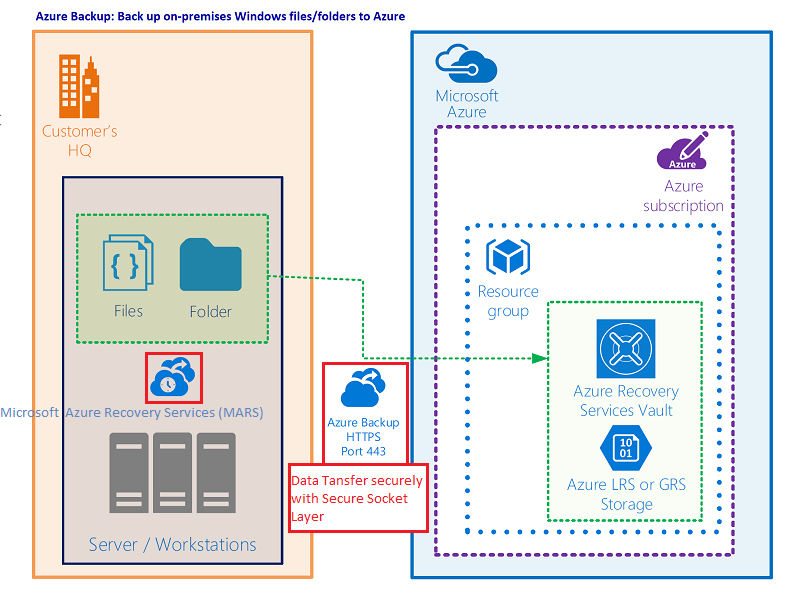
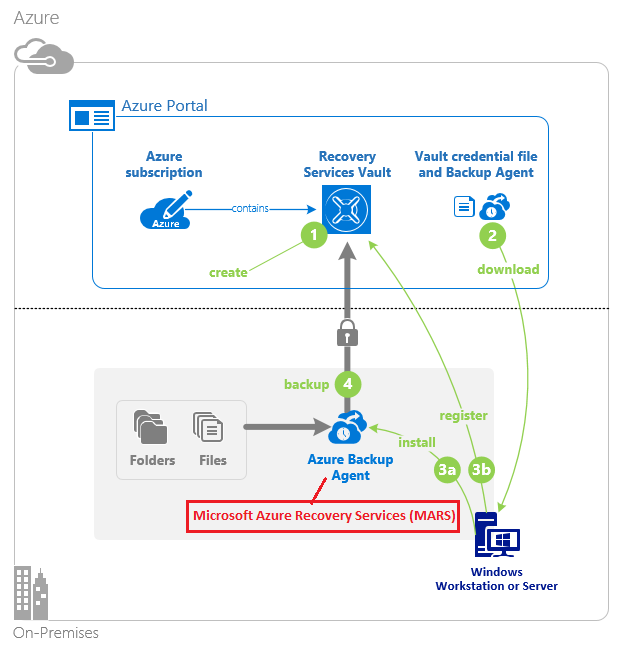
You have worked nicely with your insights. Lots of valuable data can be taken from your article about Microsoft azure. Genuinely it is a significant article for us. What is Microsoft Azure
ReplyDeleteThis blog is completely informative and productive in nature. All the things mentioned are true.Online Cloud Backup Service
ReplyDeleteThanks for sharing an article on cloud backup and storage. It was such an informative and nice article. You have worked nicely with your insights. Lots of valuable data can be taken from your article about Microsoft azure.
ReplyDeleteWhen looking for an impact window company, it’s important to find one that offers a variety of services. This way, you can be sure that you’re getting the best possible value for your money. A good company should be able to provide you with a free estimate, so you can compare prices and services. hurricane impact window installation
ReplyDelete